1
First Step
Go to the Account Settings page from
the account dashboard.
2
Second Step
Under the ‘Security settings’ section, click on the ‘Manage’ button on the
right side of the “2-Factor authentication” setting as shown below: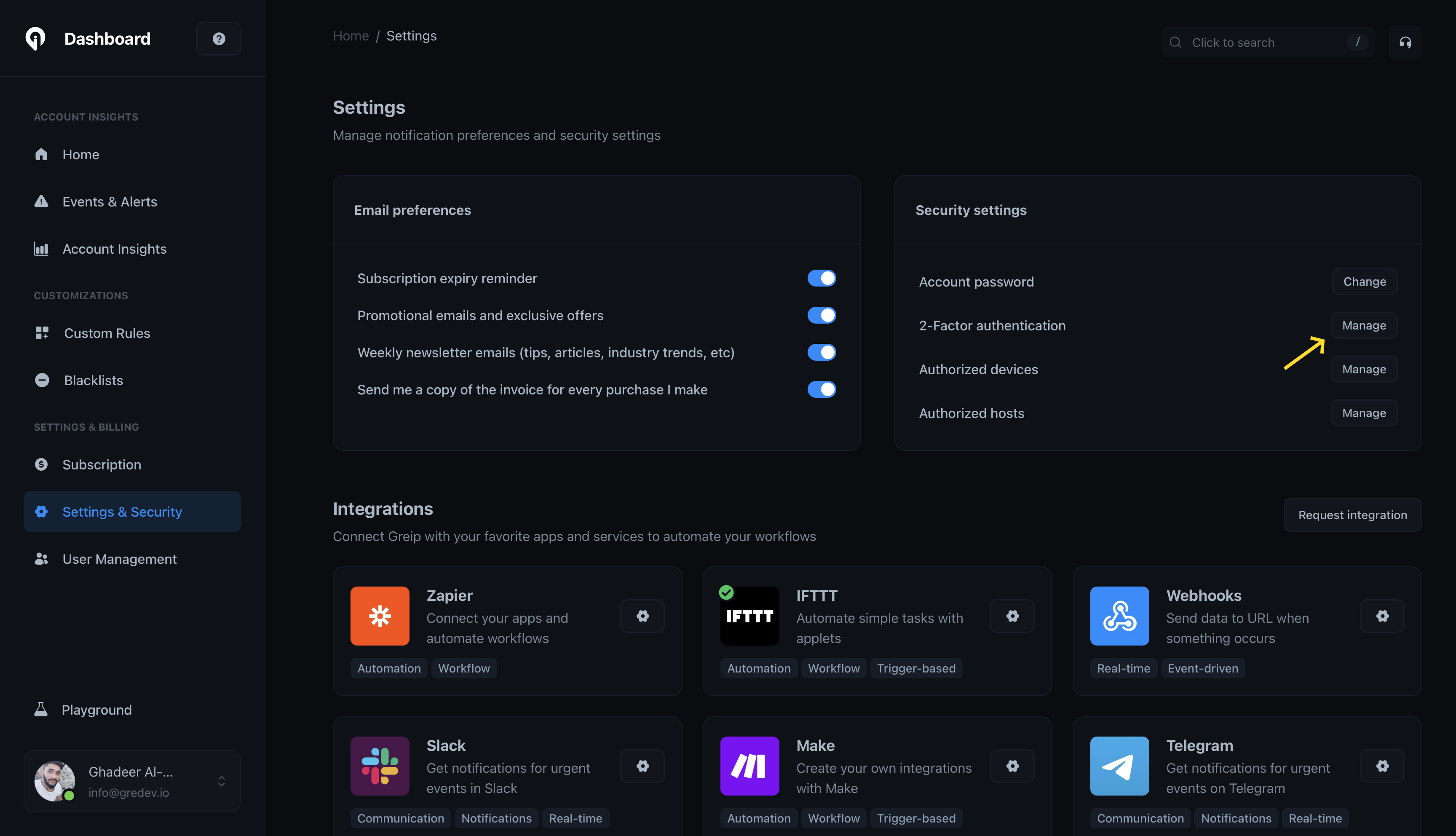
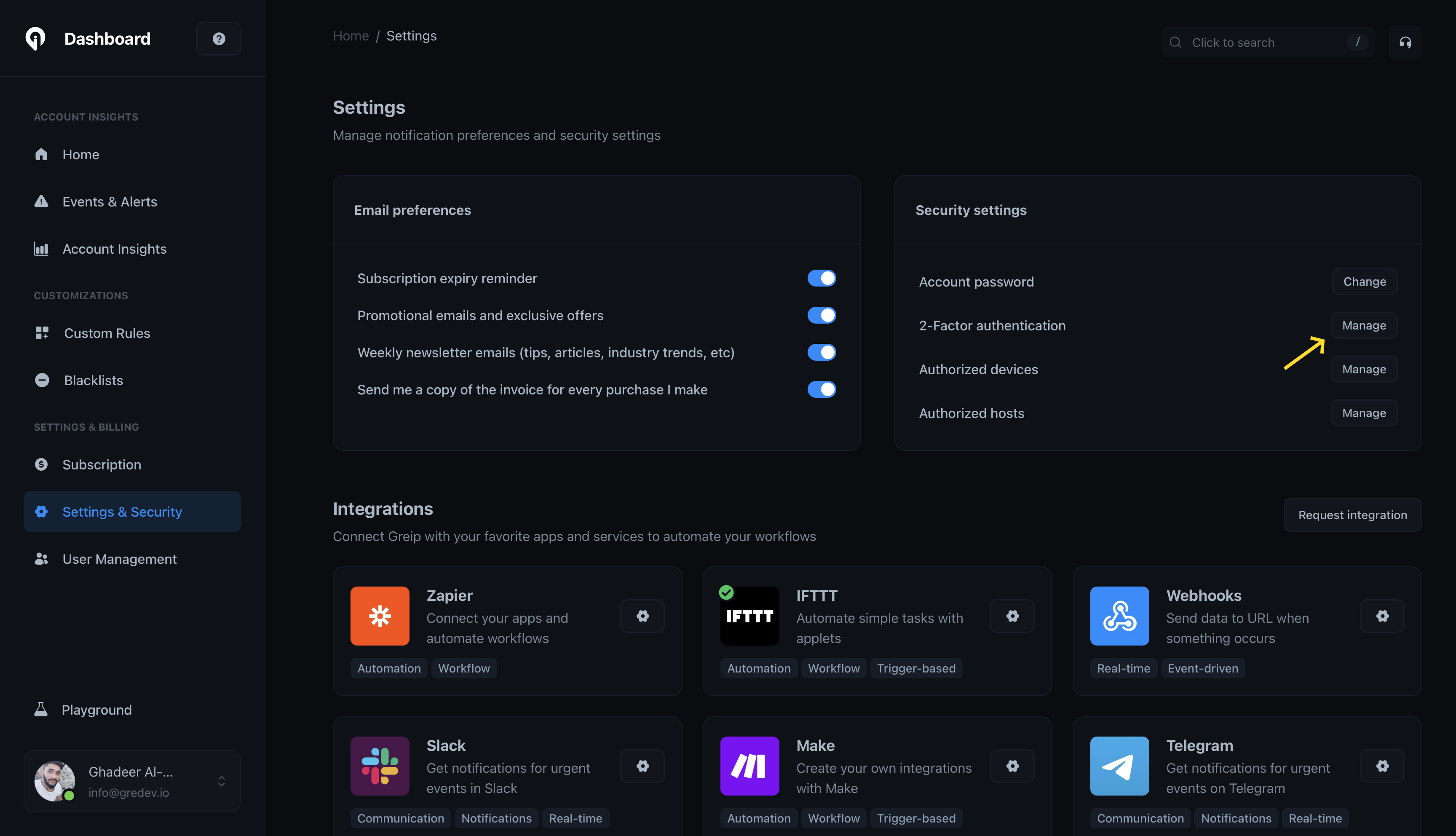
Greip Dashboard - Enabling 2FA
3
Third Step
Scan the QR code with your authenticator app (e.g. Google Authenticator,
Authy, etc.). Then enter the code generated by the app in it’s field and
click on the ‘Verify & Enable’ button.