Prerequisites
Before you can integrate Greip with Slack, you need to have the following:- A Greip account with an active subscription
- A Slack account with the necessary permissions to install apps
Installation
To install the Greip Slack app, follow these steps:1
First Step
Go to the Account Settings page from
the account dashboard.
2
Second Step
Under the ‘Integrations’ section, click on the configuration button on the
right side of the “Slack” app as shown below: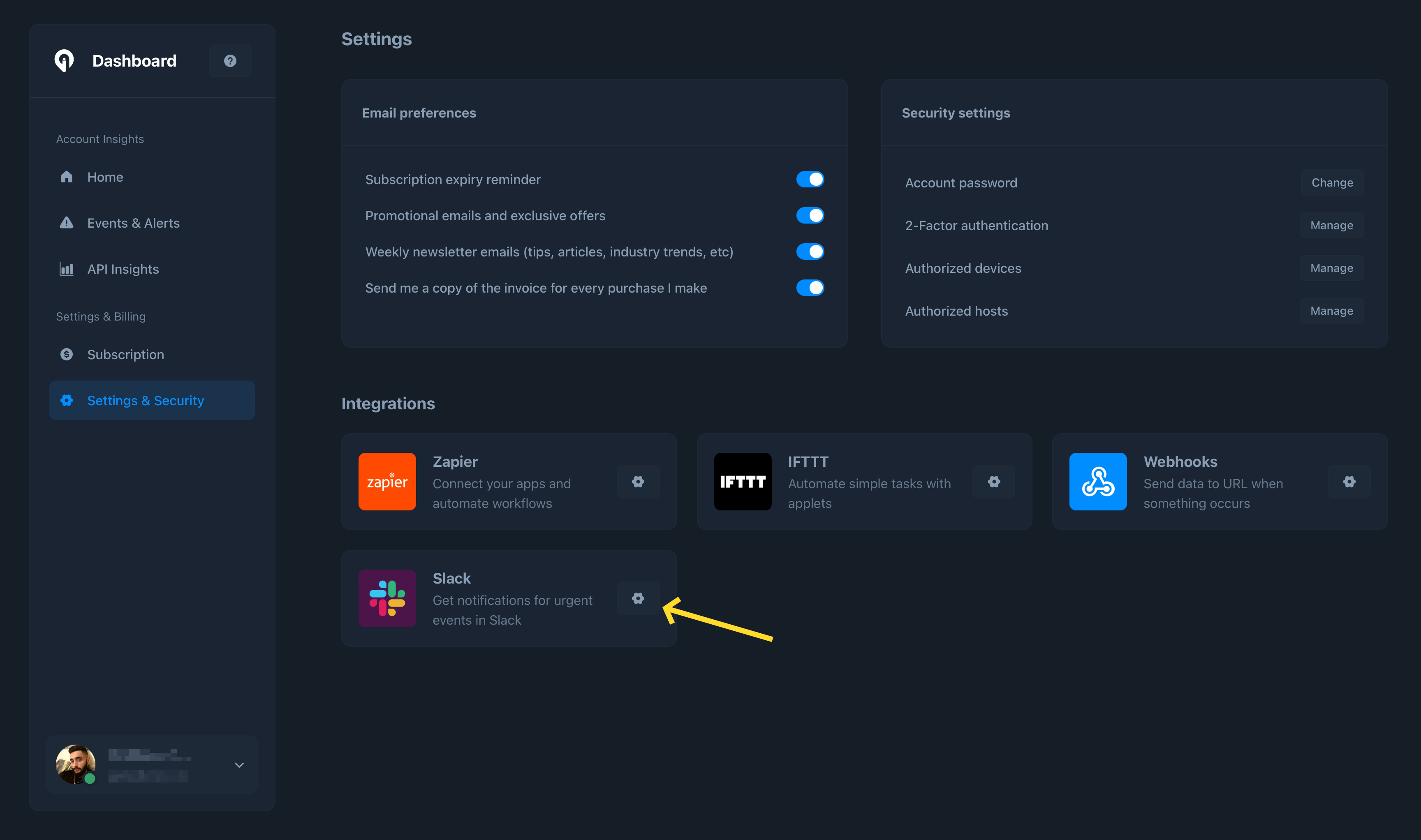
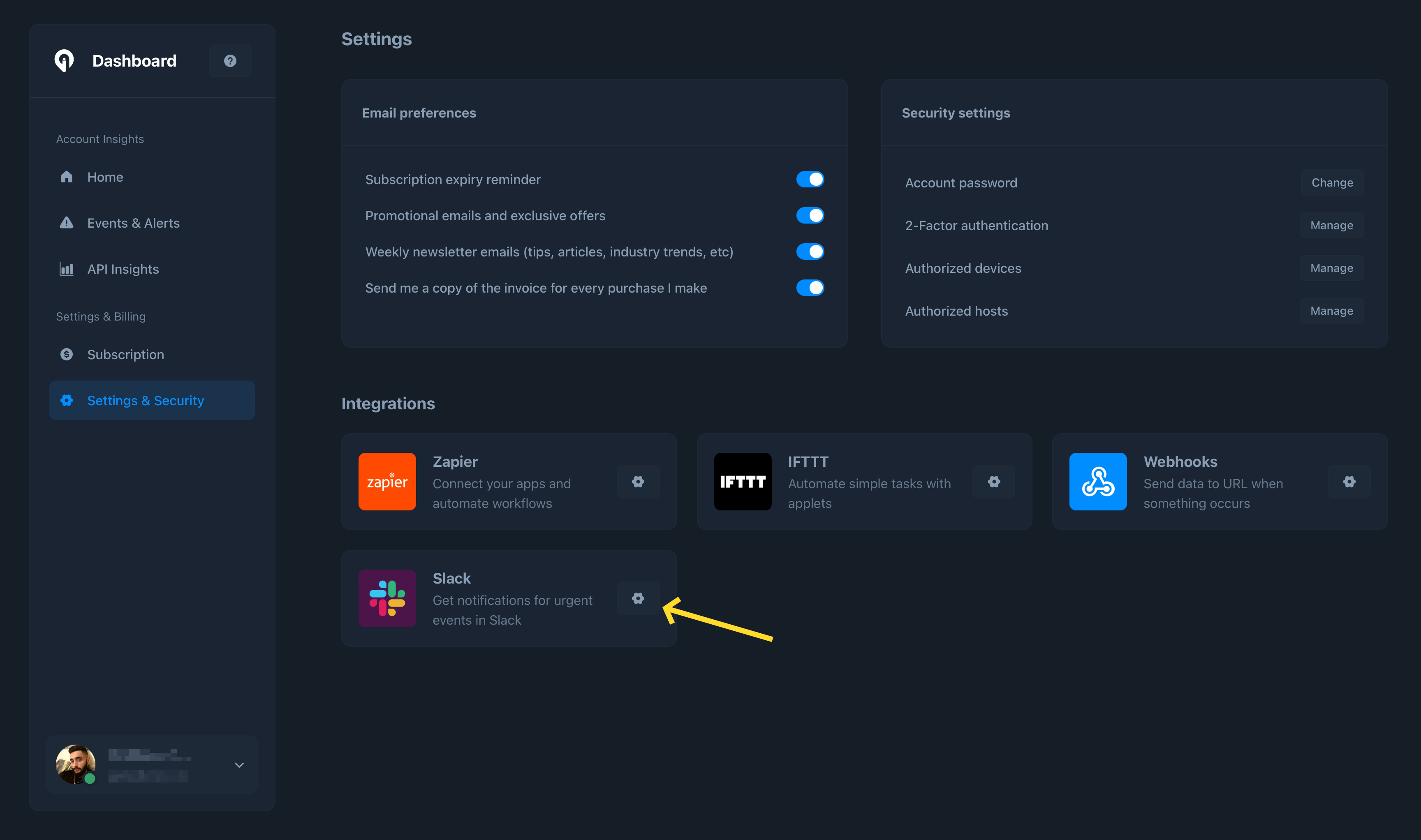
Greip Dashboard - Slack Integration
3
Third Step
Click on the ‘Connect Slack’ button to start the installation process as shown below: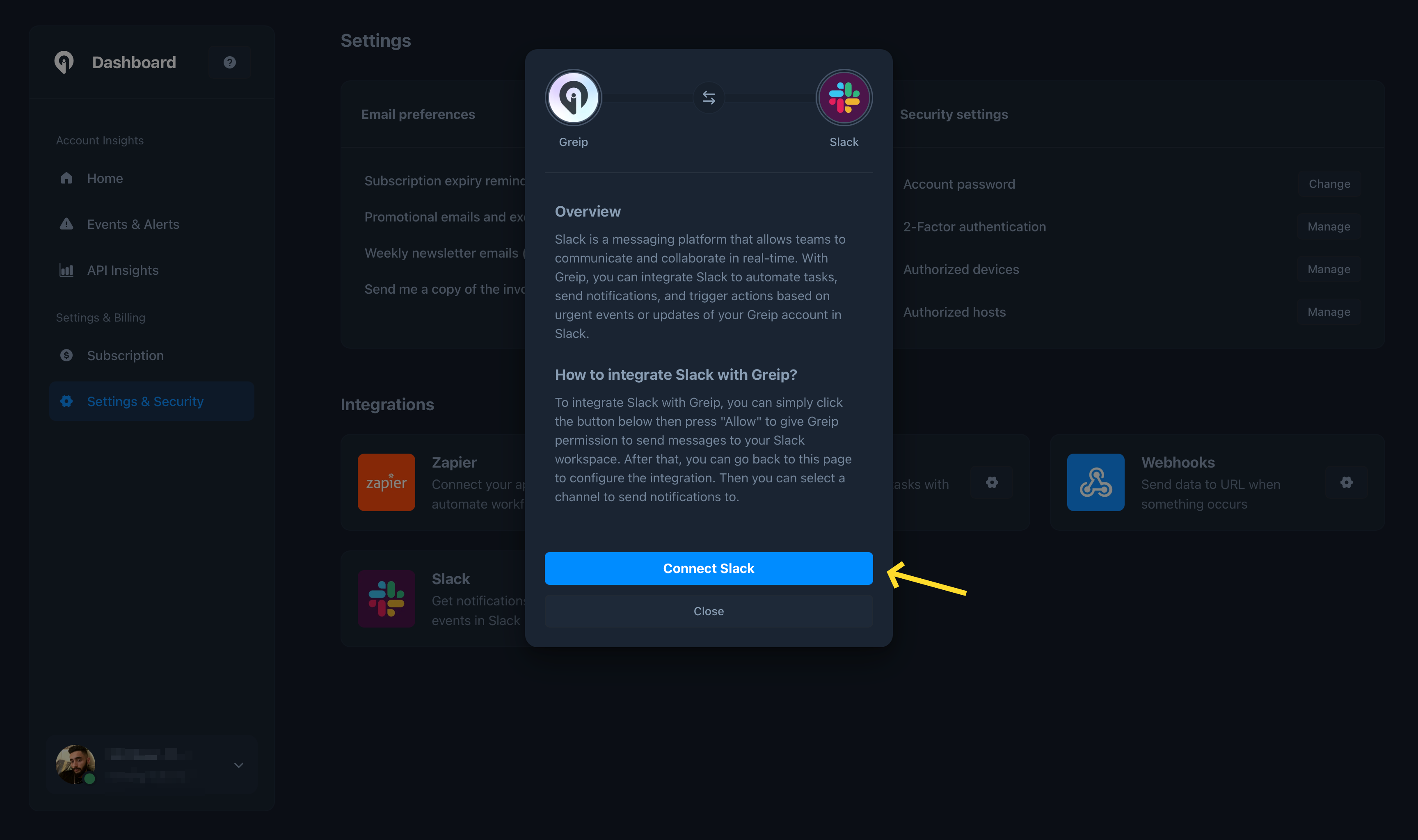
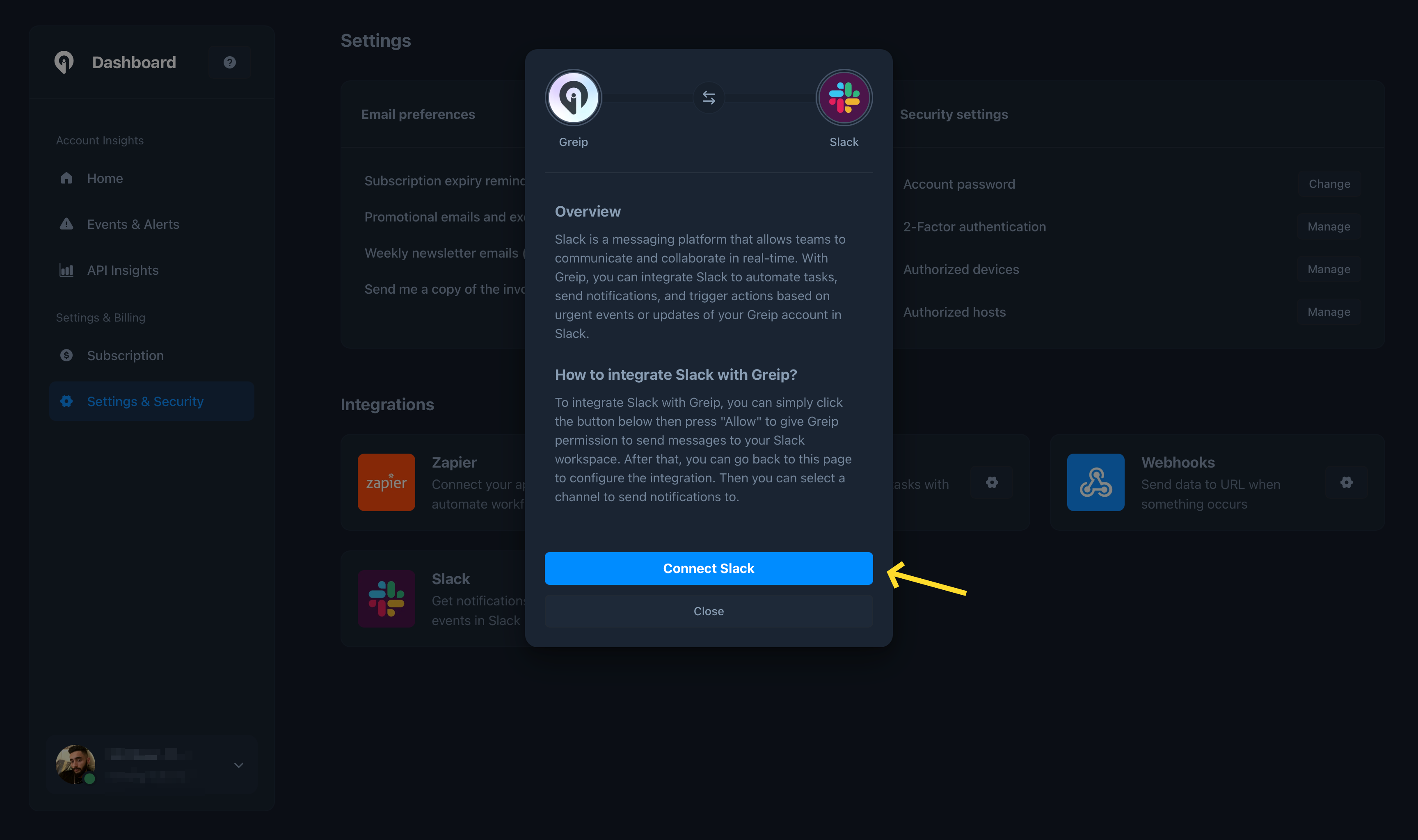
Greip Dashboard - Slack Integration
4
Fourth Step
You will be redirected to the Slack authorization page. Click on the ‘Allow’ button to grant the necessary permissions to the Greip app.
5
Fifth Step
Once the installation is complete, you will be redirected back to the Greip dashboard. All you need to do is to choose a Slack channel from the dropdown menu and hit the ‘Save’ button as shown below: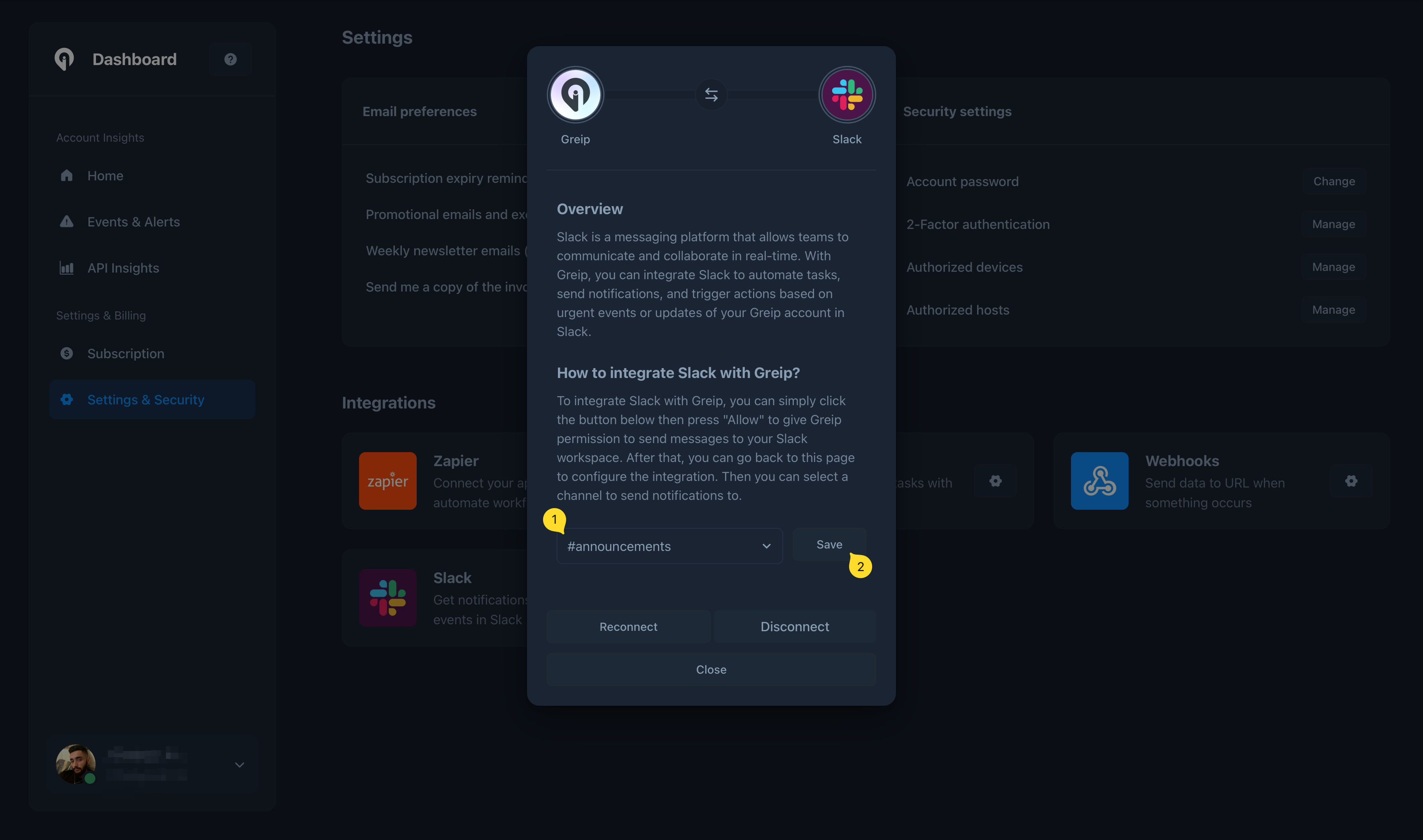
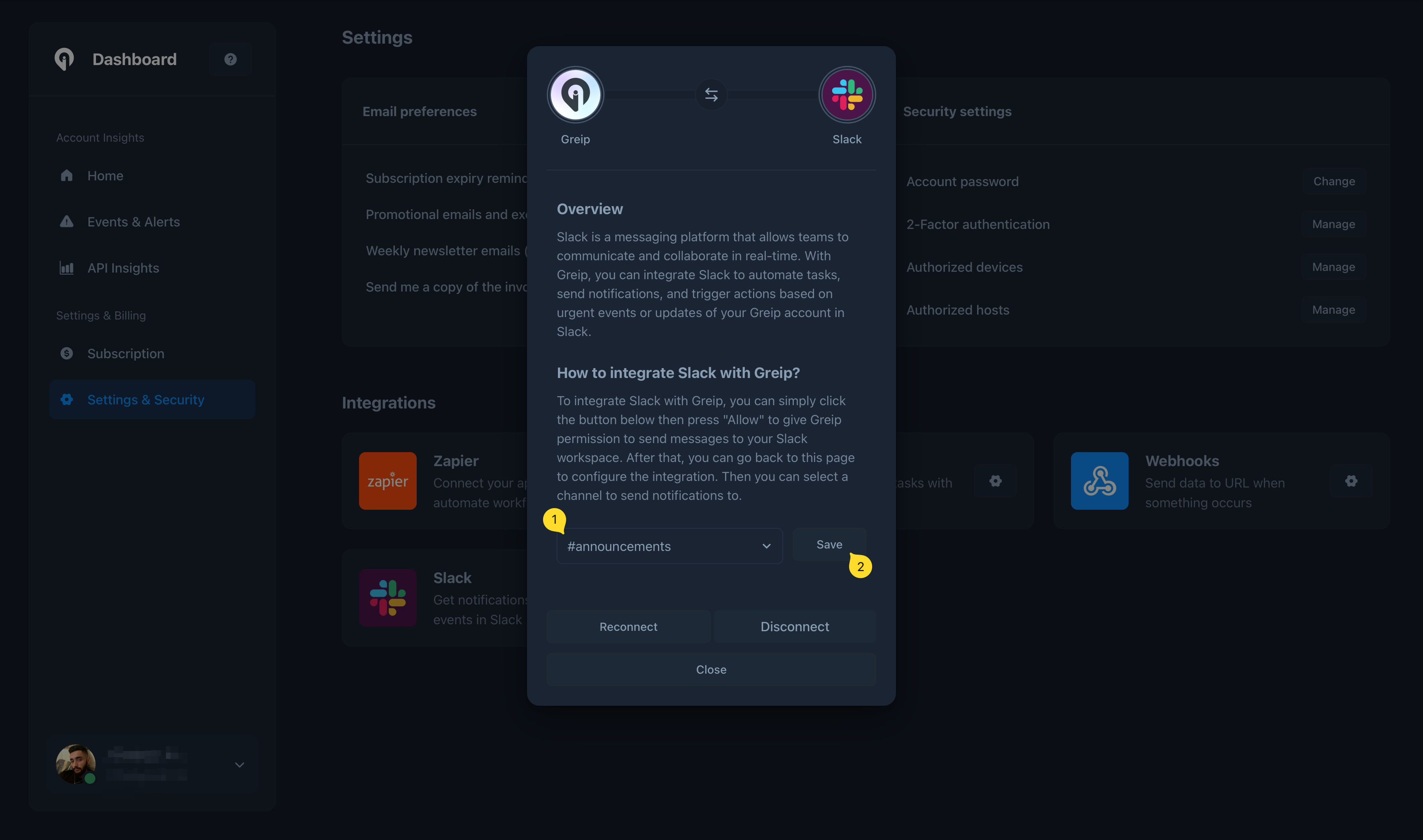
Greip Dashboard - Slack Integration
Notifications and Alerts
Once the installation is complete, you will start receiving real-time alerts and notifications in your Slack workspace. Notifications are sent for the following events:- New suspicious IP address is detected
- New profane content is detected
- New invalid BIN/IIN is detected
- New high-risk email address is detected
- New high-risk phone number is detected
- New high-risk/invalid IBAN is detected
- New fraudulent payment is detected
- When your account 2FA is enabled/disabled
- When your account password is changed
- New authorised host is added
- When an unauthorised login attempt is detected
Uninstallation
To uninstall the Greip Slack app, follow these steps:1
First Step
Go to the Account Settings page from
the account dashboard.
2
Second Step
Under the ‘Integrations’ section, click on the configuration button on the
right side of the “Slack” app.
3
Third Step
Click on the ‘Disconnect Slack’ button to remove the integration. This will
stop all notifications and alerts from being sent to your Slack workspace.
4
Fourth Step
Delete the Greip app from your Slack workspace.