Prerequisites
Before you can integrate Greip with Zapier, you need to have the following:- A Greip account with an active subscription
- A Zapier account with the necessary permissions to create Zaps
Installation
To install the Greip Zapier app, follow these steps:1
First Step
Go to the Account Settings page from
the account dashboard.
2
Second Step
Under the ‘Integrations’ section, click on the configuration button on the
right side of the “Zapier” app as shown below: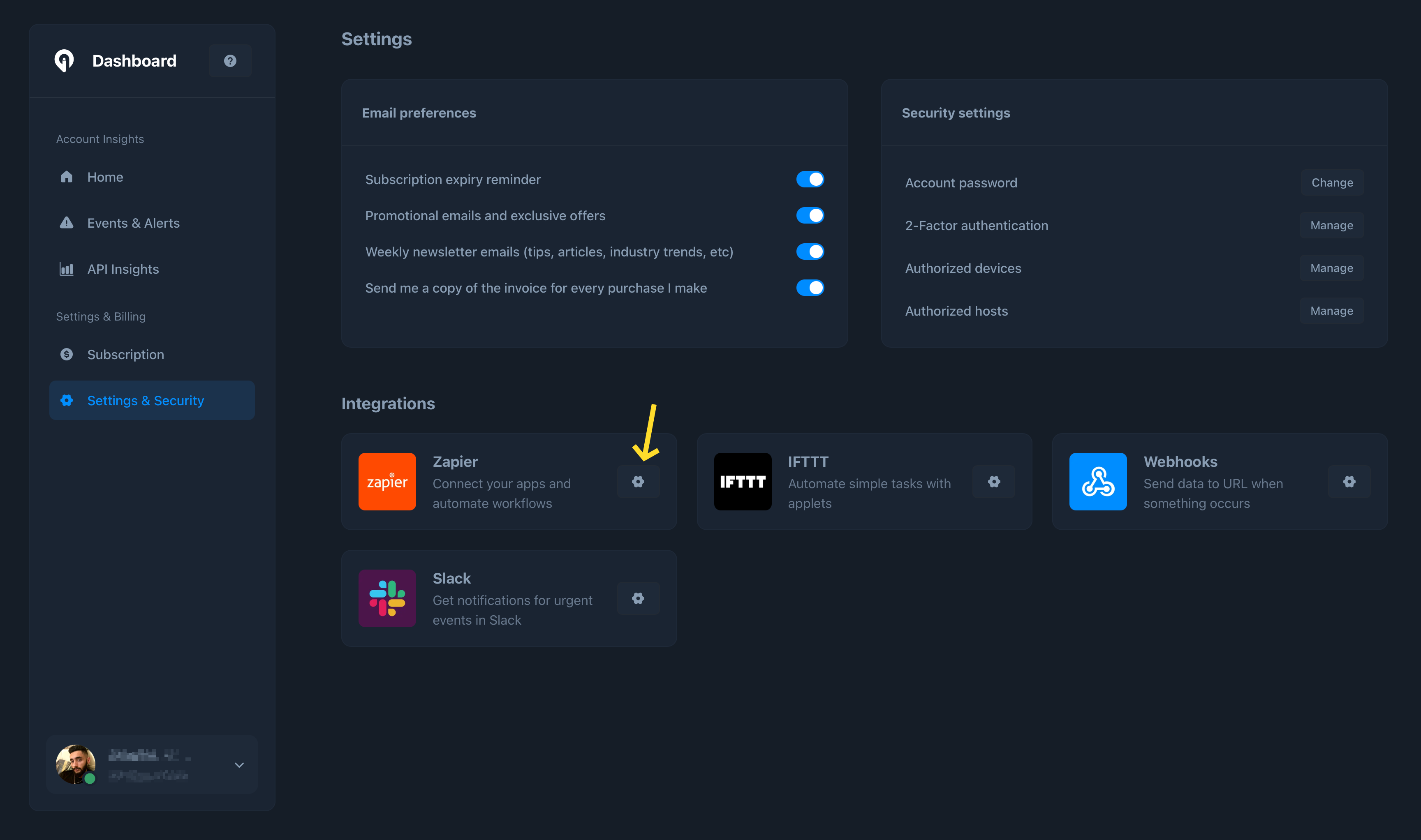
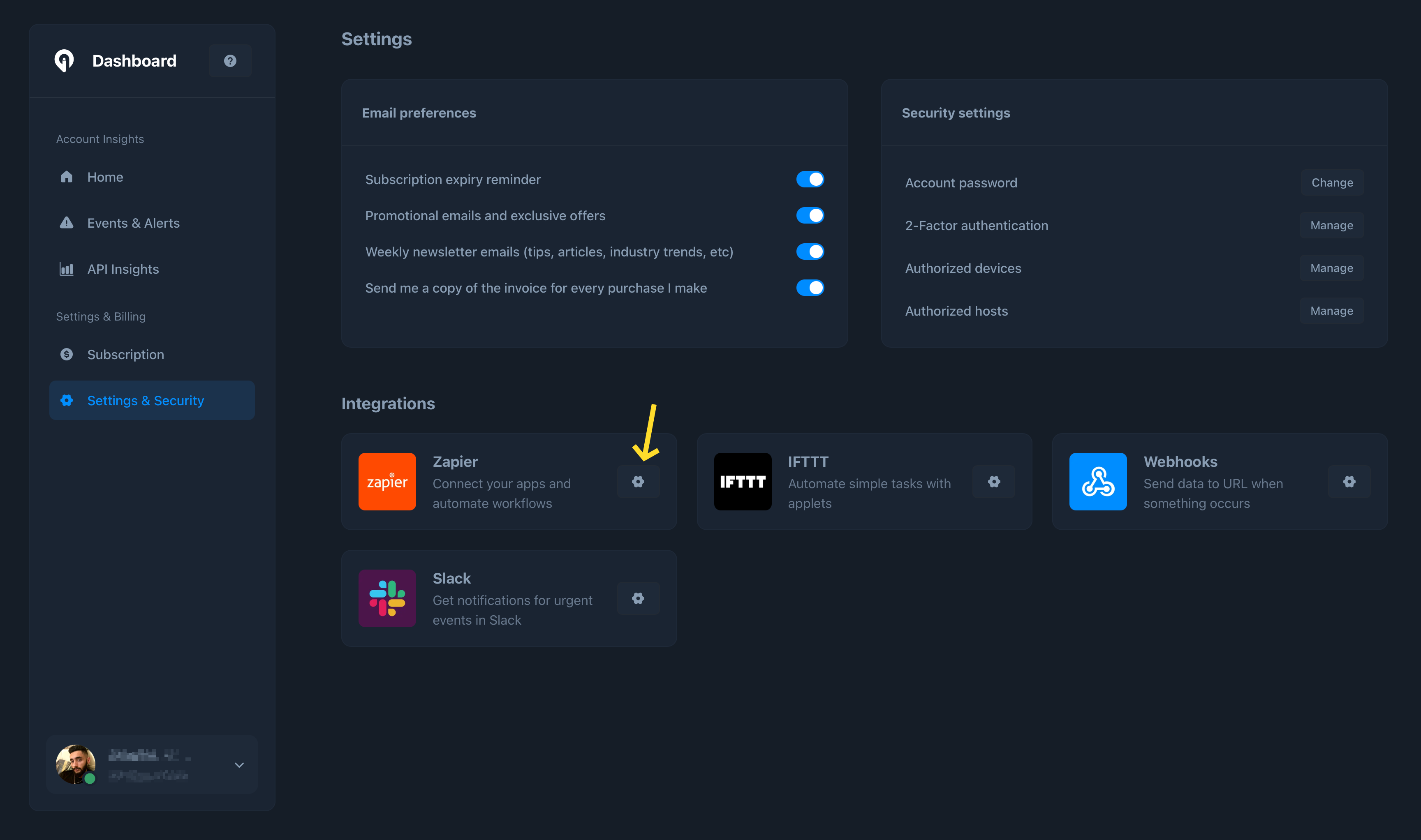
Greip Dashboard - Zapier Integration
3
Third Step
Click on the ‘Copy’ button to copy your Zapier integration API Key, enable
the integration, and finally click on the ‘Greip page on Zapier’ as shown
below: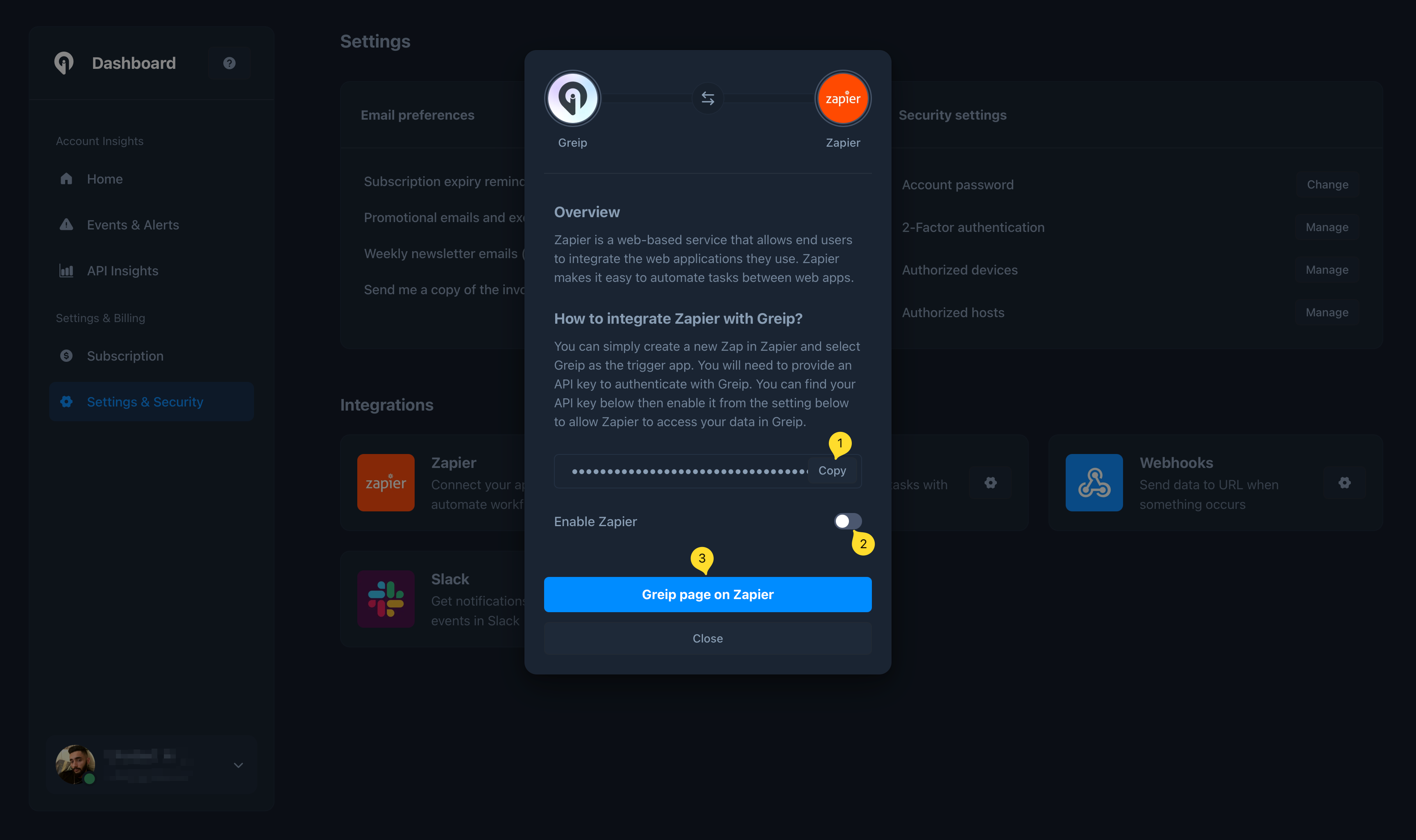
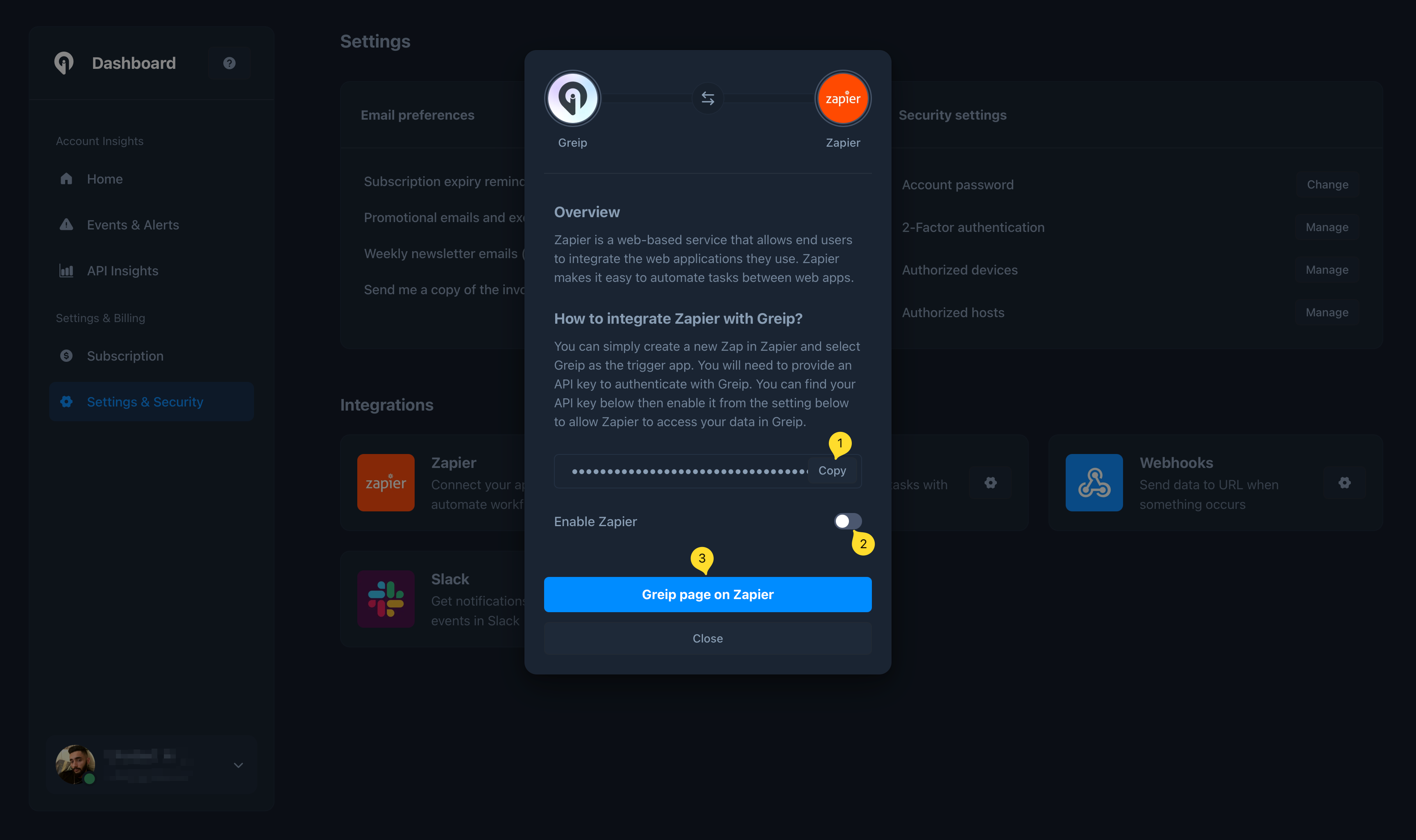
Greip Dashboard - Zapier Integration
4
Fourth Step
You will be redirected to the Zapier authorization page. Click on the
‘Connect’ button and start creating Zaps to automate workflows between Greip
and other apps and services. And whenever you are asked to enter an API Key,
paste the one you copied in the previous step.
App Triggers
Greip’s Zapier app supports the following triggers:- New suspicious IP address is detected
- New profane content is detected
- New high-risk email address is detected
- New high-risk phone number is detected
- New fraudulent payment is detected
- New host is authorised
- Subscription is about to expire
- New invoice created
- New insights are available
- New coupon created (Affiliate Program)
- Coupon usage (Affiliate Program)
App Actions
Greip’s Zapier app supports the following actions:- ASN lookup
- IP lookup
- Email scoring
- Phone number scoring
- Profanity detection
- BIN/IIN lookup
Uninstallation
To uninstall the Greip Zapier app, follow these steps:1
First Step
Go to the Account Settings page from
the account dashboard.
2
Second Step
Under the ‘Integrations’ section, click on the configuration button on the
right side of the “Zapier” app.
3
Third Step
Toggle the ‘Enabled’ switch to disable the integration.